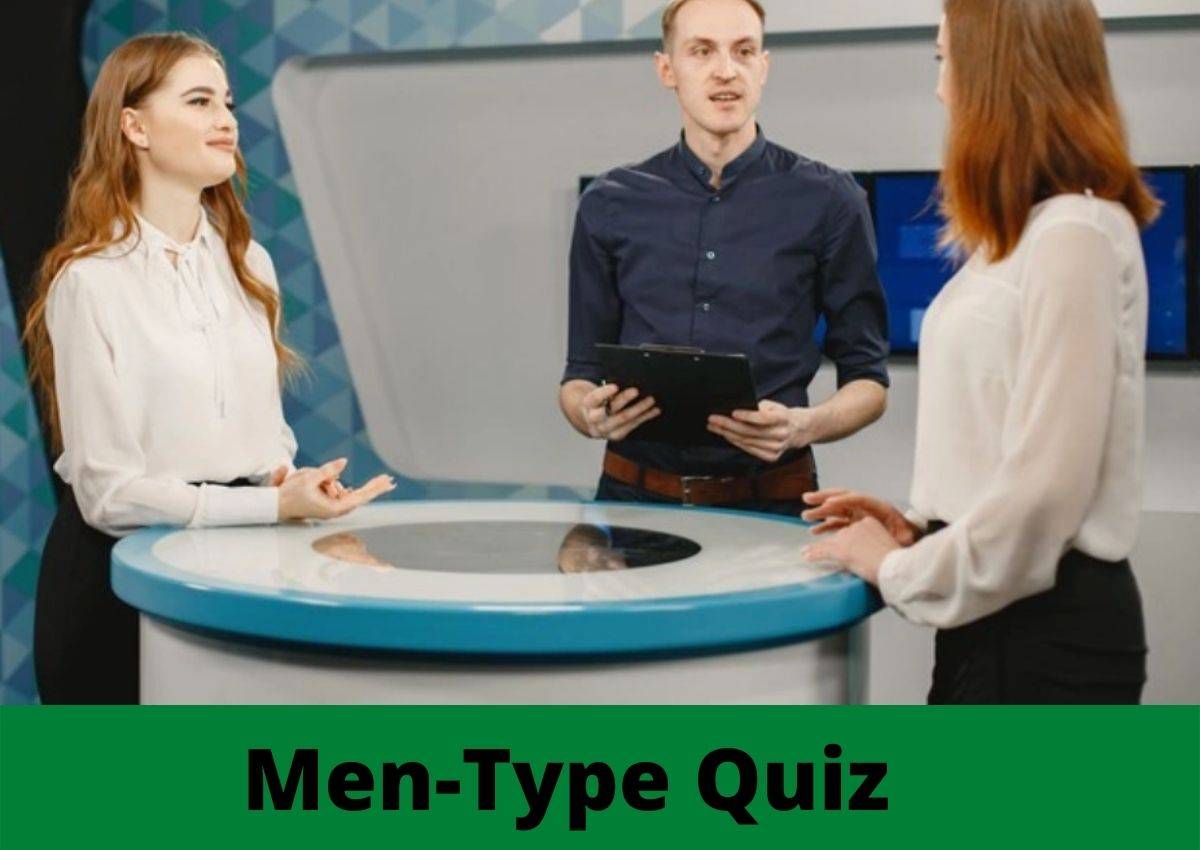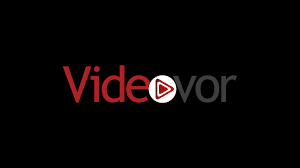Phillips Smart TV: The smart televisions used now by people around the globe for their entertainment purpose is much different from the television used in the olden days.
The smart television has all the functionalities that the regular TV has.
In addition to it, smart televisions can also be connected to the internet just like smartphones and come with many types of operating systems such as Android OS, Roku OS, iOS, and much more.
About Philips Smart Television
Among the electronics manufacturers available in the market all around the world, the brand Philips holds a very high grade in producing quality televisions since 1891.
The Philips brand has a huge number of customers who blindly trust Philips’s products mainly due to its reliability that comes with all latest technologies.
Philips produces smart television with crystal clear display with high-definition picture quality.
Like any other television, the Philips smart TV comes with its own remote control for the benefit of their customers to control it from their couch.
Sometimes, you will have a hard time handling your Philips smart TV’s remote control. At that time, you need not worry because this article provides you with the knowledge of controlling your Philips smart TV in many methods without its original remote control.
Check out: How to Get spectrum App on LG Smart TV
How to Turn on Philips Smart Television without Remote Control?
It is possible to turn on or switch on your Philips smart television without its original remote control that was provided by the company.
There are many techniques in controlling your smart TV without its original remote control. They are as follows:
- Control smart TV using its manual buttons.
- Control Philips smart TV using Philips Remote Application
- Turn on smart TV using Gaming consoles.
Let us see in detail each of the above-mentioned techniques further in this article.
Technique #1 – Control Philips smart TV using its manual buttons
Every smart television mostly comes with manual buttons to control the smart television by performing some basic operations like turning the smart TV on / off, changing channels, controlling smart TV volume, and much more without the use of its original remote control.
These manual buttons are present on your Philips smart TV’s panel on the right side.
These manual buttons’ position on your Philips smart TV may change depending on your smart TV’s model.
Explore these manual buttons on your Philips smart TV to turn it on without the use of its original remote control.
Technique #2 – Control Philips smart TV using Philips Remote Application
The Philips company has also developed and launched its online remote-control application called the Philips Remote Control. It is developed for their customer’s comfort to operate the Philips smart television using their smartphones.
This Philips Remote Application is available on Google Play Store and App Store. You can easily install it from there.
Instructions to connect Philips Remote Control App and Philips smart TV
The following are the set of instructions to install the Philips Remote Control application on your Android or iOS smartphone.
- First, open your smartphone connected to the internet and select the Google Play Store (Android) or App Store (iOS) on it.
- Then search for the application called Philips Remote Control application.
- Once you find it, click the button install present on the right side of your screen.
- Launch the Philips Remote control application on your smartphone.
- Meanwhile, switch on your smart TV and connect it to the same internet connection that your smartphone (Android/ iOS) is connected with.
- On your smartphone open the Philips remote application and select the scanning option.
- Once you find your Philips smart TV’s name click it to pair the Philips Remote control application with your Philips smart TV.
- Finally, when this setup is over you can now control your Philips smart television using your smartphone with Philips Remote control Application successfully.
Check out: How to stream Paramount Plus on PS5
Technique #3 – Turn On your Philips smart TV using Gaming Consoles
The smart television can also be controlled using the most popular gaming consoles such as
- PS4
- Nintendo Switch
To connect your Philips smart TV to your gaming console PS4 for the purpose of turning the Philips smart TV on / off, follow the set of instructions given below in this article.
- First, connect your TV to your PS4 using an HDMI cable.
- Then switch on your PS4 and navigate to its settings.
- Further, click the option system settings.
- Turn on the switch HDMI device connect.
- Once the connection is established, you can now switch on / off your Philips smart TV successfully by Switching on / off your PS4 gaming console.
Likewise, to connect your Philips smart television to your gaming console Nintendo Switch for the purpose of turning the Philips smart TV on / off, follow the set of instructions given below in this article. Generally, the Nintendo switch is generally connected to other devices using Dock.
- Initially connect your Philips smart TV to your Nintendo switch using Dock.
- Further, go to the system settings of your gaming console Nintendo Switch.
- From there click the button Philips TV Settings.
- Then switch on the button called Match TV power state.
- Once the connection is established, you can now switch on / off your Philips smart TV successfully by Switching on / off your Nintendo Switch gaming console.
Conclusion
Hope this article helps you to control your Philips smart television without the use of its original remote. In case you find this article,you can share this on social media.
Also read – Withdraw Money from a Frozen Bank Account